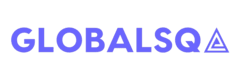Echo Dot
2
Aug
Setting Up Echo Dot
- Download the Alexa app from app store and sign in using your amazon account.
You can also select a link below:
- Turn on Echo Dot.
- Plug the included power adapter into Echo Dot and then into a power outlet.
- The light ring on Echo Dot turns blue, and then orange.
- When the light turns orange, Alexa greets you.
- Connect Echo Dot to a WiFi network.
- In Alexa app, open the left navigation panel and then select Settings.
- Select your device and then select Update WiFi. If you’re adding a new device to your account, select Set up a new device
- On your Echo dot, press and hold the Action button. The light ring changes to orange, and your mobile device connects to your Echo dot. A list of available WiFi networks appear in the app.
- Select your WiFi network and enter the network password (if required). If you don’t see your WiFi network, scroll down and select Add a Network (for hidden networks) or Rescan.
- Select Connect. After your device connects to your WiFi network, a confirmation message appears in the app.
- Echo Dot is ready to use.
- Your Echo device is ready for use.
- To get started, say the wake word-”Alexa” which is default and then speak natural English commands to Alexa.
- You can use the Alexa app to change the wake word at any time.
- In the app, go to Settings, select your Echo device, and then select Wake word.
If you are looking for video tutorial:
Comment and share this post if you like it and want us to add more posts like this.